This component brings a little joy and visual improvements to your apps. It automatically animates the desired number:
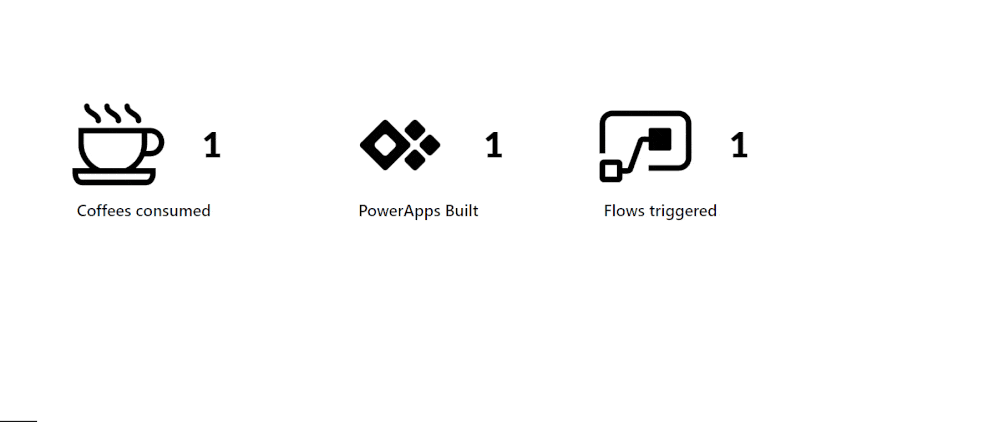
When adding the component, you can set the desired number to count up to, the speed until that number is reached, a trigger (when should it start counting), and some formatting. If you need to troubleshoot, there is also a button for that.
Important: Since this component is using timers, the counter only works in preview, not in the editor!
How to configure
- The speed in milliseconds until the desired number is counted up to. 1500 = 1.5seconds
- The desired number to show. You can use values like CountRows(<data source>)
- A variable when the animation should start to count. E.g. gblStartAnimation (you could set Set(gblStartAnimation,true) on the Screen.OnVisible). Before setting the variable, it’s a good practice to Reset the component. E.g.
Reset(<component name>);
Set(gblStartAnimation,true) - If you ever need to troubleshoot or would just like to see the animation again, simply set this to true and click the button (not in preview). Then, trigger the start variable again
- Some basic formatting options

I kept the component very simple so you can adjust & customize the result however you like. The icons and labels below are not part of it.
Where to use it
Basically everywhere you need to display numbers, such as
- Reports
- simple informational content
- CountRows
- …you get the idea…
Here is another example of a design:

I hope you’ll enjoy this little component and if you do, please consider sharing it.
If you have any questions or would just like to get in touch, just leave a comment or hit me up on social media.






